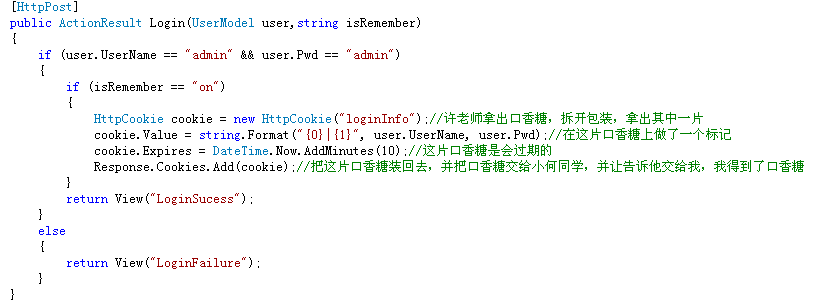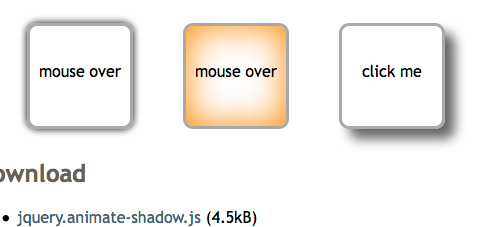1、 Gallery
a) Gallery是个啥?
Gallery组件主要是用于横向显示图片列表,就如我们的画廊一样。按照常规的做法,该组件是不能循环的。也就是说,你从第一张浏览到最后一张图片后,如果想再看第一张,你就必须返回去。
来个图,看看我们需要做出来的效果。

b) 传统做法
i. 不管是传统做法还是稍微有所改进的做法,都是需要继承BaseAdapter,并实现其中的抽象方法的。
ii. Gallery组件的常规使用步骤
-
-
- 资源文件,复制进res/drawable文件夹中
- 定义Gallery 组件的背景样式文件
- 定义含有Gallery组件和ImageSwitcher组件的main.xml文件
- 继承BaseAdapter类,并实现其中的方法
- 为Gallery组件绑定Adapter
- 实现Gallery组件的onItemSelected方法,为ImageSwitcher组件设置其图片源
- 填充ImageSwitcher中的ImageView控件
-
iii. 来看看具体的实现吧
背景样式文件res/values/attrs.xml
1 <?xml version="1.0" encoding="utf-8"?>
2 <resources>
3 <declare-styleable name="Gallery">
4 <attr name="android:galleryItemBackground" />
5 </declare-styleable>
6 </resources>
main.xml
 View Code
View Code
1 <?xml version="1.0" encoding="utf-8"?>
2 <LinearLayout xmlns:android="http://schemas.android.com/apk/res/android"
3 android:orientation="vertical" android:layout_width="fill_parent"
4 android:layout_height="fill_parent">
5 <Gallery
6 android:layout_width="fill_parent"
7 android:layout_height="wrap_content"
8 android:spacing="10dip"
9 android:unselectedAlpha="1.5"
10 android:id="@+id/main_gallery"
11 android:layout_marginTop="30dp"/>
12 <ImageSwitcher
13 android:id="@+id/imageSwitcher"
14 android:layout_width="fill_parent"
15 android:layout_height="wrap_content"
16 android:layout_marginTop="30dp" />
17 </LinearLayout>
继承BaseAdapter类,全部都有注释,就不多解释了
1 //重载BaseAdapter类,定义我们自己的ImageAdapter·类
2 public class MyImageAdapter extends BaseAdapter
3 {
4 private Context _context=null;
5 private int _mGalleryItemBackground;
6 public MyImageAdapter(Context context)
7 {
8 this._context=context;
9 TypedArray typedArray = obtainStyledAttributes(R.styleable.Gallery);
10 _mGalleryItemBackground = typedArray.getResourceId(
11 R.styleable.Gallery_android_galleryItemBackground, 0);
12 }
13 //返回传入的图片ID数组的长度,也就是图片的总数。既然是数组,那么一定要注意越界问题。
14 @Override
15 public int getCount() {
16 // TODO Auto-generated method stub
17 //return Integer.MAX_VALUE;
18 return imageIDArray.length;
19 }
20 // 返回position所对应的图片对象
21 @Override
22 public Object getItem(int position) {
23 // TODO Auto-generated method stub
24 return imageIDArray[position];
25 }
26 // 取得列表中与指定位置的行关联的ID.
27 @Override
28 public long getItemId(int position) {
29 // TODO Auto-generated method stub
30 return position;
31 }
32 // 这个是在实现BaseAdapter最重要的一个类
33 // 取得用于显示数据集中指定位置数据的视图。你可以创建一个视图或者通过XML文件来定义视图
34 // 当视图填充自布局文件时,除非通过 inflate(int, android.view.ViewGroup, boolean) 方法指定了根视图,
35 // 并防止其附着于根视图,否则父视图(GridView、ListView等)会使用默认参数进行布局
36 @Override
37 public View getView(int position, View convertView, ViewGroup parent) {
38 // TODO Auto-generated method stub
39 ImageView iv = new ImageView(_context);
40 // 设置ImageView控件的图片源
41 iv.setImageResource(imageIDArray[position]);
42 //iv.setImageResource(imageIDArray[position%imageIDArray.length]);
43 // 设置图片的缩放方式
44 iv.setScaleType(ImageView.ScaleType.CENTER_INSIDE);
45 // 将图片缩放
46 iv.setLayoutParams(new Gallery.LayoutParams(100, 100));
47 iv.setBackgroundResource(_mGalleryItemBackground);
48 return iv;
49 }
50
51 }
为Gallery组件绑定Adapter(注意,如果要为ImageSwitcher控件生成视图,就需要调用它的setFactory方法,而这个方法的参数来自ViewFactory,所以让我们的Activity实现ViewFactory接口。
1 main_Gallery =(Gallery)findViewById(R.id.main_gallery);
2 imageSwitcher =(ImageSwitcher)findViewById(R.id.imageSwitcher);
3 //用于生成视图,由于Android_GalleryActivity实现了ViewFactory接口,因此this其实就是一个ViewFactory。
4 imageSwitcher.setFactory(this);
5 //为了增加显示的效果,我们设置一个淡入的载入效果,关于Android
6 //的开发工具为我们提供了几组默认的Animation效果,具体的可以参见帮助文档
7 imageSwitcher.setInAnimation(AnimationUtils.loadAnimation(this, android.R.anim.fade_in));
8 imageSwitcher.setOutAnimation(AnimationUtils.loadAnimation(this, android.R.anim.fade_out));
9
10 //MyImageAdapter myIamgeAdapter = new MyImageAdapter(Android_GalleryActivity.this);
11 MyImageAdapter myIamgeAdapter = new MyImageAdapter(this);
12 main_Gallery.setAdapter(myIamgeAdapter);
实现onItemSelected方法,为ImageSwitcher组件设置其图片源
1 main_Gallery.setOnItemSelectedListener(new OnItemSelectedListener() {
2
3 @Override
4 public void onItemSelected(AdapterView<?> arg0, View arg1,
5 int arg2, long arg3) {
6
7 //arg2%imageIDArray.length 目的是为了让图片能够循环
8 imageSwitcher.setImageResource(imageIDArray[arg2%imageIDArray.length]);
9 }
填充ImageSwitcher中的ImageView控件,makeView()方法来自ViewFactory接口。用于返回视图填充ImageSwitcher控件。
1 //返回一个视图,这个视图用来填充imageSwitcher
2 @Override
3 public View makeView() {
4 // 创建一个ImageView用来装载需要显示的图片
5 ImageView imageView = new ImageView(this);
6 // 设置背景色
7 imageView.setBackgroundColor(0xFF000000);
8 // 设置图片显示的缩放方式
9 imageView.setScaleType(ImageView.ScaleType.FIT_CENTER);
10 // 设置显示的图片对相对容器的填充方式
11 imageView.setLayoutParams(new ImageSwitcher.LayoutParams(
12 LayoutParams.FILL_PARENT, LayoutParams.FILL_PARENT));
13 return imageView;
14 }
c) 稍微改进下
在实现的BaseAdapter中有一个getCount()方法,该方法返回的是我们的图片数组的长度,在Gallery控件显示图片的时候,会同时返回一个数与这个长度进行对比,一旦这个数字大于图片数组长度,那么Gallery控件就会拒绝往前滑动。这也是为什么Gallery图片不能循环的原因。所以要实现循环,首先必须就要让getCount()方法返回的数字永远不小于传入的值。可以使用一个Integer.MAX_VALUE来取得一个很大值,来实现一个伪循环。
循环的第一步是实现了,但是我们怎么给ImageSwitcher组件传入图片呢?我们可以使用取余(%)的方法来实现循环操作。
1 //返回传入的图片ID数组的长度,也就是图片的总数。既然是数组,那么一定要注意越界问题。
2 @Override
3 public int getCount() {
4 // TODO Auto-generated method stub
5 return Integer.MAX_VALUE;
6 }
//循环使用取余方法来实现
iv.setImageResource(imageIDArray[position%imageIDArray.length]);
2、GridView
GridView和Gallery控件的使用方式很相似,所以在此也不再过多废话了,例子可以在帮助文档或者在官方在线文档上找到。
三、总结
Gallery、GridView两个控件作为图片列表展示时最常使用的控件,同时,这两个控件一般情况下又与ImageSwitcher控件结合使用,所以学习Gallery、GridView控件时,需要了解ImageSwitcher以及BaseAdapter类的一些相关知识。更详细的信息,可以在帮助文档中看到,包括BaseAdapter类中最重要的getView()的使用方法。